The above cases had different causes and different solution where applied to them. In this article I will be sharing the solutions to make your computer browse.
Firstly you have to check your network adapter from the device manager if it is well assigned. To do that right click on my computer, click properties, click hardware tab, click device manager
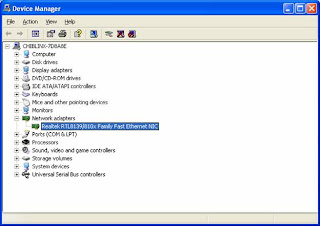
If it is not marked with a yellow question mark then it’s well assigned.
Now open your internet explorer, click on file menu you will see work offline in the drop down menu if it’s checked uncheck it.
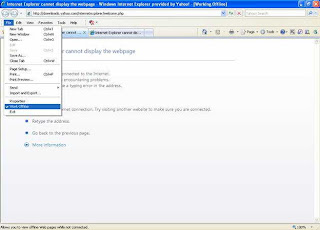
Then close the internet explorer and open it again. if your computer is still not browsing click on tools menu, and click internet option from the drop down menu. Click on connection tab and click LAN settings
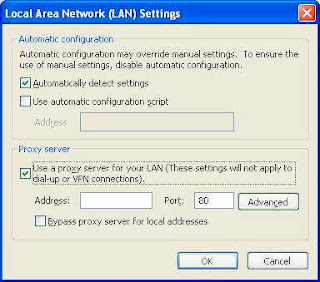 if “use a proxy server for you LAN ………”is checked uncheck it. Then check “Automatically dictate settings” and close the LAN setting Window. Back on the internet option window still on connection tab if you use a dial-up network also, you will see it there and click remove to remove it. But if the dial up is what you are using currently don’t remove it. Just select the dialup network and click setting by your right.
if “use a proxy server for you LAN ………”is checked uncheck it. Then check “Automatically dictate settings” and close the LAN setting Window. Back on the internet option window still on connection tab if you use a dial-up network also, you will see it there and click remove to remove it. But if the dial up is what you are using currently don’t remove it. Just select the dialup network and click setting by your right.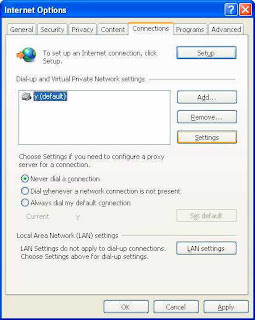
On the settings window also make sure that ”use proxy server for this connection…….” Is not checked and also make sure that automatically dictate settings is checked. Click ok and apply. You will get back to internet option window click general tab and delete all the cookies, temporary internet files and browser history. Restart your computer and connect your LAN or the network that you are using. Launch internet explorer and it should browse by now. If it is still not browsing install a registry cleaner and scan your computer to remove junk registry entries when you are through with that restart your computer. Connect to your network your computer will start browsing.
for more free articles on how to solve computer problems and networking tips visit online computer repairs or subscribe to our feeds for current solutions via email.
















No comments:
Post a Comment
Ask your questions and Comments here